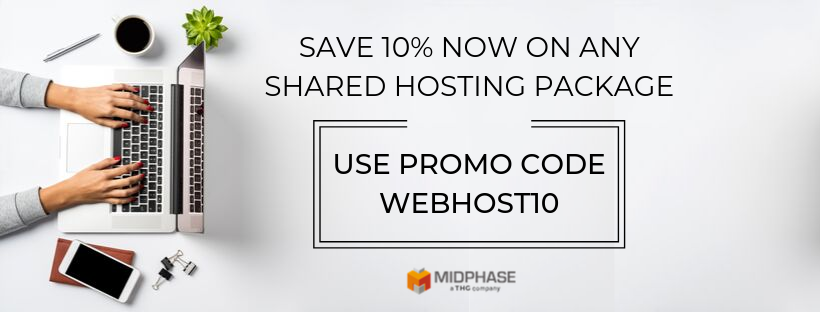How To Set Up A Website With Midphase
Investing in a web presence is a crucial step for any business or individual ready to establish themselves on a local or global basis. It may seem like a major task to create a website, link it to social media, and worry about search engine optimization (SEO), but don’t worry: Midphase has you covered from start to finish. We’ve got all the elements to build your site and get it online, and our blog is jam-packed with helpful how-to guides and enlightening marketing posts. We can help you gain recognition and sales with our inexpensive and easy-to-use web hosting service.
You need a website and Midphase has your back. We’ve created this ultimate guide to cover each necessary step to get your new site up and running in no time at all.
Part 1: Getting Started
To begin your digital journey, there are a few important decisions you will need to make before you can publish your website online. See below…
Domains
To get started, you will need to pick a domain name or web address. There are more options than we have time to list but you most likely have a pretty good idea as to what you would like your web address to be. If you are having trouble deciding on a .com domain, you might want to consider a generic top-level domain, or gTLD, like .club, .site or .guru. These web address endings can help target your brand and offer recognition perks as well as SEO benefits.
Once you have decided which domain you would like for your new website, visit our domain search tool to check availability. If that specific domain has already been purchased, we will offer alternative domains that might also work well for your purposes. Remember to keep domains short and to the point while appealing to your brand or industry specifically.
Keep your options open and choose a domain that you are willing to devote time and energy to. After all, it will become the center of your internet identity. You should register your domain with your web hosting package for a cheaper solution. If you are looking to purchase your domain from a registrar outside of your web host, remember that most companies have restrictions on when you can transfer your domain, usually between 30 and 60 days.
Web Hosting
Choosing a web hosting package is an easy step in this process. Midphase provides three basic web hosting packages that vary from Personal Web Hosting – which offers a free domain, subdomain, and unlimited emails – through to Business Web Hosting, which includes everything that a Personal Web Hosting package offers plus a dedicated IP Address, SSL certificate, and unlimited websites and subdomains.
Create an outline of what you hope your finished website will look like and plan according to the number of pages you think you will need. Once you have decided on a hosting package, you can add the domain you have had your eye on or an existing domain to build your site upon. Check the availability of your domain name with our helpful search feature and add your available domain to your shopping cart.
Next, you will be asked to select the term or billing cycle of your web hosting and domain. Keep in mind that if you select the longer time frame, you will have added bonuses of less hassle, cheaper prices, and the less likely chance that you will forget and let your domain registration lapse. Domains allowed to lapse lead to website downtime, lost sales, and an opportunity for other domain holders to register your domain.
Before completing your order, you will need to provide personal information for billing and contact purposes. Be sure to include an email address that you check often so that we can notify you in the event of scheduled maintenance or other events concerning your web hosting experience.
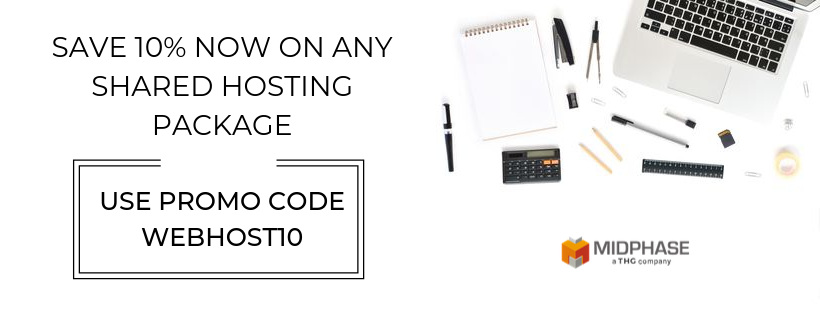
Part 2: Choosing A Content Management System
Now that we have discussed domains and web hosting packages, we will cover the ins and outs of choosing a content management system or CMS.
If you are new to the web hosting industry you might be asking what a Content Management System (CMS) is. You are most likely familiar with popular CMS platforms and less familiar with the way they work. Popular CMS platforms include WordPress, Joomla, Drupal, website builders, and many others.
What is a CMS?
Content management systems are computer applications created to design websites without you having to learn the specific programming code needed. They manage editing, publishing, organizing, and deleting web content via an easy-to-use interface. CMSs can include automated features like publishing content that is set on a timer rather than having to log in and publish live. Most CMSs also eliminate the need for hand coding, although for complex systems some might be necessary.
CMS applications are normally available from your web host or can be purchased or obtained from outside sources. After a quick and easy download to your server, the CMS will help you get your website up and running with ease. Because the major CMS applications are so widely used, there are usually large communities of users that can offer great ideas and helpful tips to help you succeed. Therefore, we encourage our clients to pick from our selection of content management heavy-hitters available within your cPanel account.
The question remains: how do you know which CMS is right for you and your website? Below is a list of pros and cons for each of the major content management systems that we offer free with our web hosting packages:
WordPress
Pros:
- WordPress offers an instant website that is easy to use without much technical experience but is customizable enough to also be used by experienced web developers for more complex websites.
- It is great for everyday blogging, news sites, and sites that are looking to expand later.
- WordPress offers thousands of different templates that work for a variety of functioning websites, all of which are SEO friendly, meaning that you will rank well in searches.
Cons:
- WordPress has been known to suffer from security issues due to its open-source structure, meaning that every user can access the programming language used to make the website. This fact makes additional security and updates crucial for protecting your content.
- Because of WordPress’ easy-to-use templates, you won’t be able to guarantee that you have an original site. The content will be different, but the layout may be shared by many sites.
Joomla
Pros:
- Offers a middle ground between the easy-to-use WordPress and the more technical Drupal.
- While there will be a small learning curve at first, users will be able to create more complex sites with ease.
- Joomla offers strong social networking features to get your content out in front of readers.
- Great for any sort of ecommerce site and can easily incorporate an SSL certificate for added security.
Cons:
- Because Joomla is a little more complicated, some technical experience is necessary.
- Joomla modules/features are sometimes hard to maintain if you are looking for a customized site. Some argue that Joomla is a mediocre platform because there are fewer options when considering Drupal or WordPress.
Drupal
Pros:
- Drupal is completely customizable. The user/developer has complete power over the site.
- Drupal is a favorite among developers, so the modules are well kept and available.
- If you are planning on a large and complex site, Drupal is the best choice even if you may need to consult outside help to accomplish your goals.
Cons:
- Drupal has a much steeper learning curve and can be hard to figure out without prior experience. While gets easier to use with every update, Drupal is nowhere near the ease of WordPress.
Once you have chosen the right CMS for your website you will be able to download the application through your cPanel account, or manually install if your CMS exists prior to purchasing your web hosting package. To access your account, you will need to log into your CHI account with your username and password. You can also access your cPanel by entering yourdomain.com/cpanel in your address bar.
Once you have accessed your CHI account, you will need to click on the ‘Shared Hosting’ button on the left-hand side of your screen. The icon looks like a server rack. Under ‘cPanel Accounts’, click the corresponding domain that you are looking to access. Your cPanel will open in a frame on the right.
Within your cPanel account, you will find a heading titled ‘Software/Services’. Within that heading, you will find an icon titled ’Softaculous’ which when clicked will provide you with many CMS options for your site. Choose the corresponding application and follow the directions provided by the software of your choice.
Congratulations! You have completed step three in creating the perfect website with Midphase! If you have any questions or concerns, please feel free to contact our expert support staff and they will be happy to assist you.
Part 3: Publishing Your Website
Now that we’ve covered your CMS options, read on as we explore Midphase’s easy-to-use website builder.
Our first part in our handy guide covered how to register a domain with Midphase. Part two offered an analysis of the pros and cons of popular content management systems (CMS). In part three, we look at our unique website builder and how to create your own website with this easy-to-use application.
What is a website builder?
If you are looking for something other than the CMSs, we have the perfect option for you. Midphase also offers a top-of-the-line website builder that is great for anyone who wants an attractive and functional website in as little as ten minutes!
Your custom site will be fully optimized automatically, making sure your website looks great on any screen size. With no developer costs and little-to-no invested time, you will transform into the ultimate do-it-yourselfer in just a few clicks.
The website builder can be added to your hosting account by using your CHI logins or visit our Website Builder tool for additional information.
How to add website builder to your Midphase hosting account
After logging into your CHI account, you will find the Website Builder icon after clicking on the domain where your new website will reside. The icon will appear on the left side of your screen on the toolbar:
Click ‘Next’. You will be asked for some basic information about your site, including your business name and address. Enter the information now, or press ‘Skip This For Now’ to update your personal information later, and go straight to the templates section.
Templates
When you initially set out to create your new website, you will have the choice of hundreds of templates within our website builder application. Choosing one can be tough, but by outlining exactly what you need from your site, you will be able to select the template designed for your needs. If you’re not quite sure which features your website will need, simply click on any of the device icons to preview the template on various sized screens.
Once you have chosen a template you will need to familiarize yourself with the different controls, icons, and actions available to you:
- The Midphase website builder tool has five tabs along the left side of your screen that you can click at any time. You can use these to enter content, edit colors, and to add images and widgets to your website.
- Use the ‘Preview’ button to see exactly how your site would look at any time. If you like what you see, press ‘Publish’ to share your site with the world.
- The device buttons allow you to preview how your site looks on various sized screens, which will be automatically optimized with no hassle or extra cost.
- The ‘Undo’ and ‘Redo’ buttons allow you to quickly add and remove actions for ultimate control and ease.
Content
To add content to your site, you will need to click around the various headers and paragraphs. To change your website’s name, click the ‘My Website’ area and select custom on the left–hand side of the screen to add a new name.
Continue through the different paragraphs and headings by clicking on the text tab to drag–and–drop a text widget onto the body of the page you are customizing. The website builder tool offers a variety of fonts, sizes, and headings to create a fully customized and functional site. Continue adding and customizing to add everything it is about the business that makes you unique.
Images
Add images to your site by clicking the ‘Images’ tab in your toolbar. Click the ‘Add images’ option and upload your images by selecting the ‘+Choose files’ icon on your screen. You can also choose images from Website Builder’s stock image library to bypass any copyright issues.
By following these simple steps, your site will be up in no time at all. If at any time you have questions or concerns about our website builder tool, please feel free to contact the Midphase expert support staff.