Knowledgebase
Search Articles
Categories
Back to Troubleshooting
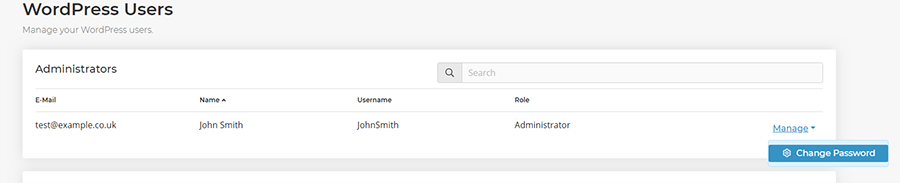

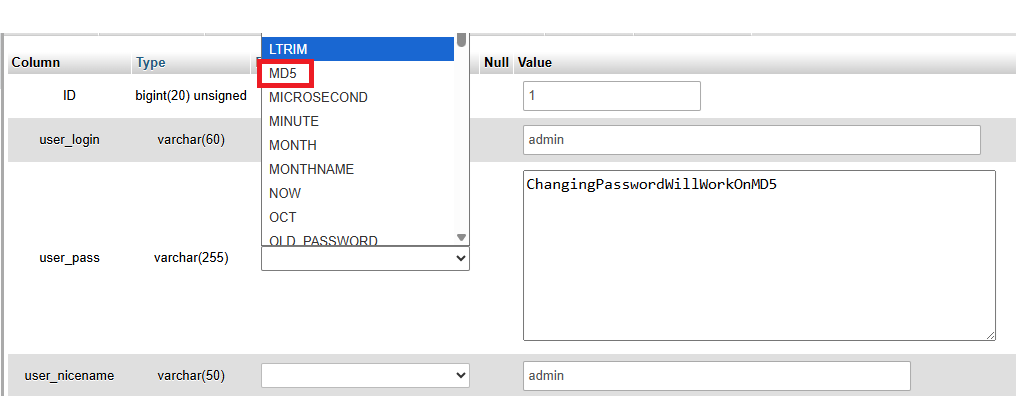
Which PHP functions are disabled on your WordPress platform?
Resetting Your WordPress Password
If you need to reset a WordPress user password on your Midphase Wordpress Hosting package, there are a couple of simple and effective methods available. Whether you're using Midphase's dedicated WordPress Tools or prefer the more traditional route via phpMyAdmin, this guide will walk you through both options step-by-step.
Update the password using WordPress Tools in StackCP
If you would like to reset your WordPress User password, then you can use Midphase's WordPress Tools. To reset your
password:
- Login to StackCP by following this guide
- Click the Users icon in the Wordpress Tools section
- Find the user you'd like to reset the password for and select Manage -> Change Password.
- Enter the new password and select Change Password.
You can then log in using your new password.

Note: The Wordpress Tools are only available if you have Wordpress Hosting with us
Updating the password using phpMyAdmin
If you'd like to use the traditional method, or if your WordPress site is not on the Midphase WordPress platform then you can update WordPress user passwords directly from the database using phpMyAdmin:
- Login to StackCP by following this guide
- Click phpMyAdmin in the Web Tools section
- Select Sign In for the database where the core WordPress installation is located.
- Select to expand the database tables on the left had side and locate the wp_users table.
- Locate the row with the user you wish to update the password for and select Edit.
- Locate the row with Column ID user_pass, select MD5 in the function dropdown and enter your new password in the Value field.
- Select Go and your password will now have updated.
Changing the Admin Password via the WordPress Dashboard
If you do still have access to the Wordpress admin panel, you can change your users password within here. If you are also an Admin you can change other users passwords from in here:
- Log in to your WordPress admin area at https://yourdomain.com/wp-admin (change the domain name to your domain name)
- In the left-hand menu, go to Users and select Profile (or 'All Users' if changing another user's password).
- Scroll down to the Account Management section.
- Click the Set New Password button. A strong password will be generated automatically, or you can enter your own.
- Click Update Profile to save your new password.
- Use the new password the next time you log in.
If you require further questions, contact us at Midphase support.
Related Articles
I installed WordPress on the temporary URL, how can I change it to my domain name?Which PHP functions are disabled on your WordPress platform?
Can’t Find what you need?
No worries, Our experts are here to help.